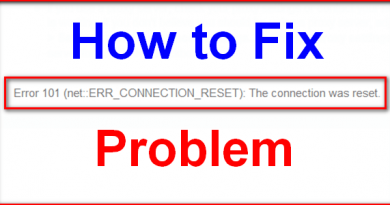How to Fix Windows 7 Not Genuine Error – “This copy of Windows is not genuine”
Contents
When you are receiving this message it can be due to two reasons mainly, either your Windows has not been properly activated or the Windows that you have used is actually not genuine. If it is not genuine then you are advised to get the genuine one, but if you are getting the error message then you can easily fix the issue. If you do not take action quickly, then you will keep on getting this error message at a regular interval. It will not be restricted to the message only even your screen will turn black after every one hour to make the message visible to you. So, this can be quite annoying, especially when you are trying to do some serious work. Therefore, it is better that you fix the problem before it makes you go mad over this simple issue. If you are looking for an answer to how to fix Windows 7 not genuine error, then you are in the right place as we will be telling you how easily you can fix this issue.
This copy of Windows is not genuine
This problem is mainly found in PCs with Microsoft Windows OS. If you are using Lenovo then you will be getting an original operating system of the Microsoft but it has a product key which is required to activate the operating system. So if you are getting this message in here, then that might just mean that you haven’t used the product key properly and that is the reason you are getting this message. The main issue with this is that it removes your installed wallpaper and becomes completely black so every time you have to reset your wallpaper again and again. Now when we have the solution to how to fix Windows 7 not genuine error it is a big relief as we don’t have to face this annoying message any more. It will keep on reminding you that your Windows OS might not be genuine after every 5 minutes on your desktop notification. It will drive you crazy until you are fed up of this message and fix the problem.
How to fix Windows 7 not genuine error
You can easily fix the issue and that too without the help of any software. So you just have to follow the steps and you will be able to get rid of this annoying message and complete blackout. If your free Windows trial period has expired, then also you might get this error an here are the steps that you are required to know to how to fix Windows 7 not genuine error. Make sure you follow the below mentioned steps religiously:
- Let’s get started with the process by clicking on the Start Menu
- Enter cmd in the search field and when you see cmd right click on it and choose the option Run as administrator
- Don’t forget to run it as an administrator otherwise it will not work
- Now you have to enter the command SLMGR – REARM in the command prompt
- You have to wait for a few seconds after you have hit the enter button
- Then it will open up the dialog box according to your specified command
- The dialog box that is the Windows Script Host will read – ‘’Command completed successfully. Please restart the system for the changes to take effect’’.
- Just press OK on that dialog box and go ahead to restart your computer
- Once you restart your computer, you will be provided with another notification about activating the window. Just click on the cancel option and get started with the system.
You will now be able to enjoy error free computing experience and now you know how to fix Windows 7 not genuine error. It is easy to follow these simple cmd steps which are helpful in fixing the issue.
Though this process will solve your problem, but if you are still encountering the same problem, then here is another way which will help you solve the problem once and for all. If you want to know how to fix Windows 7 not genuine error through this method, then read on and you will know how to fix the issue with this alternative method. Follow these steps and you will get rid of the message –
- You have to go the System’s control panel and then visit the update section of Windows
- Go through the entire list of the updates that have been installed in your system
- Here you will have to look for an update namely KB971033
- Once you are able to locate it, you will have to uninstall this update
- Then restart your computer and the problem will be gone for always.